The Ultimate Hosting Guide
- The Ultimate Hosting Guide
- Introduction
- What’s hosting?
- What’s a domain?
- What's a registrar?
- What's DNS?
- Types of hosting
- Essential Hosting Considerations
- Choosing the Right Hosting Provider
- Maintenance and Troubleshooting
- Conclusion
Introduction
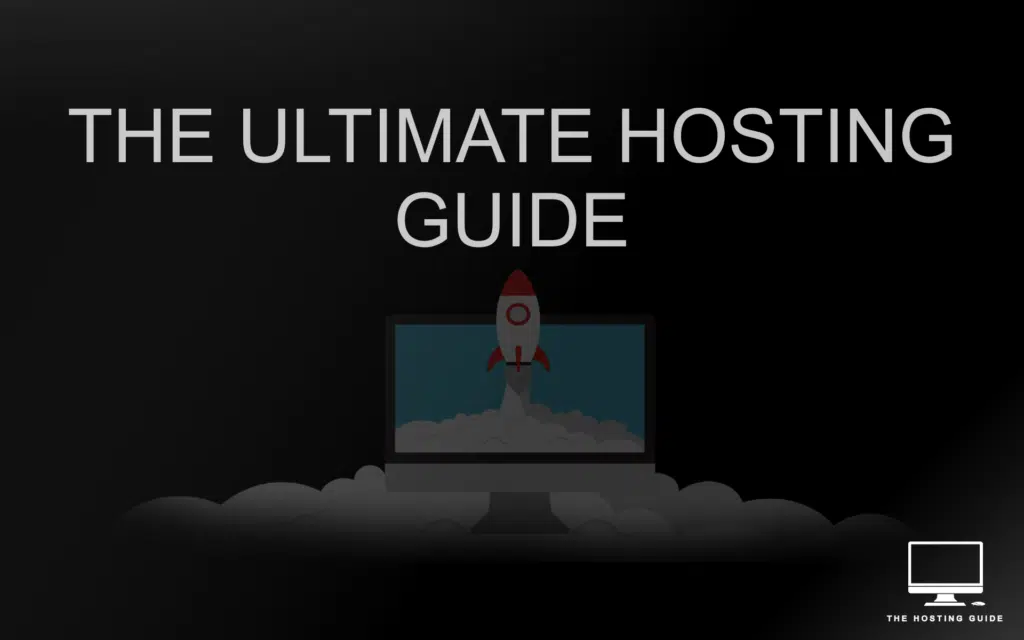
If you’re new to the world of building your first website, hosting and beyond, don’t worry, this guide is designed to help you understand the essentials to hosting your own website and to get an understanding of all the technical jargon.
Likewise if you’re not new to the world of building a website, we’re sure this hosting guide will help you learn something new today!
The main goal of this hosting guide is to walk you through everything you need to know to make informed decisions about hosting your website.
tldr; if you dropped into this hosting guide just to find our recommendations around the top hosting providers, you can find more information in our hosting providers page.
What’s hosting?
Before we jump into the description of what hosting is, how it links to domains et cetera, it’s important to visualise what happens when a user enters a link in the browser (Chrome, Firefox, Safari et cetera):
Explanation
Every domain (Read more: what’s a domain?) you visit on the internet is resolved into an IP address (Read more: what’s DNS?) behind the scenes through what we call a domain name system (DNS) (read more on DNS here).
The IP address links to a physical server/device on the internet where your files sit and are available to the person requesting them over the internet – a hosting provider.
Behind the scenes, all of this is possible through a web server that is installed on the physical device/server, a piece of software that enables the connection to take place and to also serve the files to the user.
Whilst it’s recommended, paying for hosting is not mandatory – some opt to self-host the website themselves and keep their computer running 24/7, although this is pricey due to electricity and maintenance costs, besides the running costs, a home computer isn’t an optimised device to serve websites.
Therefore choosing the right hosting provider is crucial for your website’s performance and reliability. It influences how fast your site loads, how secure it is, and how well it can handle traffic.
What’s a domain?
A domain is a human-readable web address used as a user-friendly way to access particular websites on the internet. In simpler terms, a domain name is the unique name that you type into a web browser to visit a specific website.
A domain can be split into multiple parts or components, as shown in the diagram below:
Protocol
Websites are served over a certain number of communication rules over the internet, called protocols. – The protocols for serving a website are `HTTP` (insecure and not encrypted) and `HTTPS` (encrypted and secure) – below are some other popular protocols – click on the read more button if you’d like to dive deeper in the subject.
Read moreOther protocols
FTP (File Transfer Protocol)
Definition:
FTP, or File Transfer Protocol, is a standard network protocol used to transfer files between a client (your computer) and a server on a computer network. It provides a straightforward way to upload, download, and manage files on a remote server.
Use Cases
- Uploading Website Files: Web developers commonly use FTP to upload website files to the server. This includes HTML, CSS, JavaScript, and other assets.
- Managing Directories: FTP allows users to create, delete, and organize directories on the server, facilitating a structured file management system.
- Transferring Large Files: When files are too large to send via email or other methods, FTP provides an efficient solution for transferring large data sets.
Email Protocols (IMAP, POP3, SMTP)
- IMAP (Internet Message Access Protocol):
- IMAP allows users to access and manage their emails directly on the email server. Changes made on one device (like marking an email as read) are reflected across all devices.
- Ideal for users who access their emails from multiple devices.
- POP3 (Post Office Protocol 3):
- POP3 downloads emails from the server to the user’s device. Once downloaded, emails are typically removed from the server.
- Suitable for users who primarily use one device for email access and want to keep emails locally.
- SMTP (Simple Mail Transfer Protocol):
- SMTP is used for sending emails. It works in conjunction with either IMAP or POP3 for the complete email experience.
- SMTP servers handle the outgoing emails, ensuring they are properly routed to the recipient’s email server.
Choosing Between IMAP and POP3:
- IMAP: Ideal for users who want seamless access to emails from multiple devices. Emails are stored on the server, and changes are synchronized across all devices.
- POP3: Suitable for users who prefer to keep emails locally on one device. Emails are downloaded to the device, and changes are not reflected on other devices.
Best Practices:
- Use secure protocols (SSL/TLS) for email communication to encrypt data during transmission.
- Regularly backup important emails to prevent data loss.
- Implement strong and unique passwords for email accounts to enhance security.
Understanding these communication protocols—FTP for file transfers and IMAP, POP3, and SMTP for email services—empowers users to effectively manage their digital assets and communicate seamlessly across the internet.
Domain
This is the main part of a domain, such as “example.com.” It’s the unique identifier for a website.
Sub-domain
A subdomain is a part of a larger domain. For instance, in “blog.example.com,” “blog” is a subdomain of “example.com.” – This is usually used to host a different part of the website, although some projects or applications can use this for a completely different use – for example, finance.yahoo.com and yahoo.com have a completely different purpose but they are both under the umbrella of yahoo.
Top-level domain (TLD)
The TLD is the last part of a domain, such as “.com,” “.org,” or “.net” It often indicates the type or purpose of the website; net is usually seen as a network, org is usually seen as organisation, so on and so forth.
What’s a registrar?
A domain registrar is a company that allows you to register and manage your domain, at a price of course. – We use Dreamhost for registering our domains, fairly priced and does the job!
What’s DNS?
DNS, or Domain Name System, is the backbone of the internet that translates human-readable domain names into machine-readable IP addresses. It acts as a directory that allows users to access websites using familiar domain names, facilitating the seamless navigation of the online world.
An IP address, or Internet Protocol address, is a numerical label assigned to each device connected to a computer network (e.g. internet). It serves two main purposes: identifying the host or network interface and providing the location of the host in the network.
Imagine you want to visit a website, let’s say “example.com.” When you enter this domain into your browser, the DNS server resolves it to the corresponding IP address associated with that domain. This IP address is a series of numbers separated by dots, such as “192.168.1.1.” Your device then uses this IP address to locate and connect to the server hosting the website.
In essence, DNS is the translator that bridges the gap between the user-friendly domain names we type into our browsers and the numerical IP addresses that computers and servers use to identify each other on the internet. This seamless translation is crucial for the functionality and accessibility of the vast array of websites and services available online.
Another area we need to cover when we’re discussing DNS and how DNS works is DNS records – which is basically information that help with the resolution of domains. Don’t worry if the technical jargon seems a bit overwhelming at first—we’re here to guide you through it.
Let’s break down a few types of these magical DNS records you’ll encounter on your hosting adventure:
- A Records (Address Record):
- What it does: Points your domain to the server where your website is hosted. It’s like telling the internet where to find your online home.
- Example: If your domain is “example.com,” the A record might point to the IP address “192.168.1.1,” connecting your domain to your website.
- CNAME Records (Canonical Name):
- What it does: Creates aliases for your domain, allowing you to use multiple names that all lead to the same destination. It’s like having different doors to the same room.
- Example: You have a CNAME record that aliases “www.example.com” to “example.com,” ensuring both addresses take visitors to the same website.
- MX Records (Mail Exchange):
- What it does: Manages your email by directing it to the right email servers. Think of it as the post office routing your mail to the correct mailbox.
- Example: The MX record for “example.com” might point to the mail server “mail.example.com,” ensuring emails sent to your domain end up in the right inbox.
- TXT Records (Text Record):
- What it does: Stores additional text-based information. It’s like leaving a note on your door with special instructions or verification details.
- Example: You use a TXT record to store SPF (Sender Policy Framework) information, helping email providers verify that emails from your domain are legitimate.
- NS Records (Name Server):
- What it does: Delegates authority over your domain to designated name servers. It’s like having a team of guides to direct visitors to the right places.
- Example: Your NS records might point to name servers like “ns1.exampledns.com” and “ns2.exampledns.com,” guiding internet traffic to the correct servers for your domain.
- PTR Records (Pointer Record):
- What it does: Helps with security by associating an IP address with its domain. It’s like double-checking the identity of the sender before opening a letter.
- Example: The PTR record might associate the IP address “192.168.1.1” with the domain “server.example.com,” adding an extra layer of verification.
So, whether you’re setting up your website, managing emails, or ensuring a secure online environment, understanding these DNS records is your secret weapon. – Don’t feel you need to learn all of the above by heart, but it’s important to keep a reference so when you need to set something up you can go back and have the information required.
Besides that, most hosting providers nowadays help a ton with setting up subdomains and other areas of the DNS records by providing user friendly tools to abstract away from the complexities around setting up the DNS yourself.
Types of hosting
Shared Hosting
Definition and Features:
Shared hosting involves multiple websites sharing resources on a single server. It is a cost-effective option for beginners or small websites with moderate traffic.
Pros and Cons:
Pros:
- Affordable pricing
- User-friendly for beginners
- Maintenance and server management handled by the hosting provider
Cons:
- Limited resources
- Potential performance issues during traffic spikes
- Security concerns due to shared environment
Managed hosting
WordPress Hosting
Below are some features and recommended hosting providers, although if you want to read more we have an article and guide around WordPress hosting and how to build a website using WordPress, so if you’d like to read more, drop by our WordPress hosting guide.
Managed Hosting Features
- Managed WordPress Hosting: Tailored for WordPress, these plans offer specialized support, automatic updates, and optimized security and performance.
- One-Click Installs: Look for hosting providers that offer easy one-click installations for WordPress (like dreamhost, wp-engine), streamlining the setup process.
- WordPress-Specific Caching: Some hosts provide caching systems optimized specifically for WordPress, enhancing site speed.
Recommended WordPress Hosting Providers


- Dreamhost: Known for its WordPress optimization and user-friendly interface, Dreamhost is officially recommended by WordPress.org.
- WP Engine: A managed WordPress hosting specialist with a strong reputation for speed, security, and scalability.
Emphasizing WordPress Hosting
When it comes to WordPress hosting, it’s crucial to choose a provider that understands the unique needs of the platform. Managed WordPress hosting, with features like automatic updates, specialized caching, and expert support, ensures your WordPress site runs smoothly.
Here are a few more tips:
- WordPress-Specific Security: Look for hosts that prioritize WordPress security measures, such as firewalls and malware scanning.
- Scalability for Growth: As your WordPress site expands, a hosting provider that allows easy scalability ensures your website can handle increased traffic.
By selecting a hosting provider with a focus on WordPress, you not only benefit from optimized performance but also gain access to features designed specifically for the world’s most popular content management system. Whether you’re a blogger, business owner, or developer, WordPress hosting tailored to your needs is essential for a successful online presence.
Magento Hosting
Hosting Requirements
- Performance: Magento is resource-intensive, so choose a host that can handle the platform’s demands with ample RAM and CPU resources.
- SSL Support: Ensure your hosting plan supports SSL for secure transactions, crucial for an e-commerce site like Magento.
- Scalability: As your online store grows, scalability becomes vital. Select a host that allows for easy scaling of resources.
Performance Optimization Tips
- Content Delivery Network (CDN): Implement a CDN to distribute Magento content globally, reducing latency and improving loading times.
- Caching: Leverage full-page caching and opcode caching for Magento to minimize server load and enhance site performance.
- Database Optimization: Regularly optimize and clean your Magento database to maintain efficient data retrieval.
VPS Hosting
Explanation and Benefits:
VPS, or Virtual Private Server, offers a more robust hosting solution by virtually partitioning a physical server into multiple independent virtual servers. Each VPS operates with its dedicated resources, providing increased control and performance.
Use Cases and Considerations:
- Ideal for growing websites with moderate to high traffic
- Customizable server configurations
- Suitable for developers and businesses requiring more control
Dedicated Hosting
In-depth Overview:
Dedicated hosting provides an entire physical server exclusively for one user. This hosting type offers maximum control, performance, and security.
When to Consider Dedicated Hosting:
- High-traffic websites and large enterprises
- Resource-intensive applications
- Need for complete control over server configurations and security
I’m sure there are other hosting types we’ve missed in this hosting guide, so if you’d like to see any other info, drop us a message!
Essential Hosting Considerations
Uptime and Reliability
Uptime and Its Importance:
Imagine your website as a shop on a busy street. Uptime is like keeping your shop open for business 24/7. It’s the amount of time your website is available and accessible to visitors. High uptime means your online store never closes its doors, ensuring customers can reach you anytime, day or night.
How to Measure Uptime:
Uptime is usually measured as a percentage. For example, 99.9% uptime means your site is operational 99.9% of the time. Many hosting providers guarantee a certain level of uptime, so you can choose one that aligns with your website’s needs.
Top Hosting Providers with High Uptime


Always look for hosting providers known for their reliability. Companies like Dreamhost (best price and service in my opinion), WP-Engine are renowned for offering an amazing service, ensuring your website stays open for business.
Server Resources
- RAM, CPU, and Disk Space Explained:
Think of server resources as the engine, brain, and storage space of your website.
- RAM (Random Access Memory): It’s like the short-term memory, helping your website load quickly.
- CPU (Central Processing Unit): The brain that processes tasks, ensuring your site runs smoothly.
- Disk Space: Similar to a warehouse, it stores your website’s files, images, and content.
- How to Choose the Right Amount for Your Website:
Consider your website’s size and complexity. Small blogs may need less, while e-commerce sites or media-heavy sites might benefit from more robust resources. Your hosting provider can help you choose the right plan for your needs.
Storage Options
Difference between HDD and SSD
- HDD (Hard Disk Drive): Think of it as a traditional filing cabinet. It’s reliable but a bit slower, this is due to how it works, HDD work through a needle on a disc
- SSD (Solid State Drive): Like a high-speed vault. It’s faster, more durable, and enhances your website’s performance.
Impact on Website Speed and Performance
Choosing SSD can significantly speed up your website, leading to quicker load times and a smoother user experience. If speed is crucial, SSD is the way to go, this is due to the fact that when someone accesses your website, the data needs to be read from the storage device be it, an SSD or a traditional HDD.
One might argue – but my website is cached – cached or not, the type of storage will still impact your website load speed – this is due to most caching plugins (related to wordpress hosting) use on disc storage for storing the information cached, which needs to be read and served back to the user.
Bandwidth and Data Transfer
Definition and Significance
Bandwidth is like the width of the road to your website, determining how much data can travel at once. Data transfer is the actual movement of that data. Sufficient bandwidth ensures smooth traffic flow to your site.
How to Estimate Bandwidth Requirements
Consider the number of visitors, the size of your web pages, and the type of content you have. More visitors or larger files require more bandwidth. Hosting providers often offer plans with varying levels of bandwidth, so choose one that accommodates your expected traffic.
Understanding and choosing the right hosting features ensures your website not only stays open for business but does so efficiently and smoothly, providing the best experience for your visitors.
Technical Considerations
Server Location
Importance of Choosing the Right Server Location
Think of server location as the physical address of your online store. Choosing a server close to your target audience ensures faster load times. If your customers are in the US, having a server located there reduces the time it takes for your website to reach them.
It’s worth mentioning that nowadays we have what we call ‘on edge’ – which means that hosting providers have multiple servers in different countries to ensure serving your website through the server closest to your user.
Impact on Website Speed and SEO
Faster load times not only enhance user experience but also contribute to better SEO. Search engines like Google consider website speed when ranking search results. So, selecting the right server location can positively influence your website’s visibility in search engine rankings.
If you have a broad audience, you might want to ensure that network speeds are decent and possibly if the hosting provider offers edge technology (described above)
Security Measures
SSL Certificates and HTTPS
Imagine SSL certificates as a secure handshake between your website and its visitors. They encrypt data transmitted between the user’s browser and your site, ensuring a secure connection. This is showcased by the “HTTPS” in your web address, assuring visitors that their information is safe.
Why is this important? it’s mainly important when submitting forms, especially ones that include user information, such as credit cards, passwords et cetera – as anyone with enough access to the internet the user is connected to might listen on the data and use that data and take over the account or worse use their resources.
A common practice nowadays is enabling HSTS (HTTP Strict Transport Security) to instruct browsers to interact with your website only over HTTPS, reducing the risk of man-in-the-middle attacks (the problem described in the previous paragraph).
Content Security Policy (CSP)
Implement a Content Security Policy to mitigate the risk of cross-site scripting (XSS) attacks. CSP defines rules for allowable content sources, reducing the likelihood of malicious script execution.
Firewalls and DDoS Protection
Firewalls act as the security guards of your website, monitoring and controlling incoming and outgoing network traffic. DDoS (Distributed Denial of Service) protection helps prevent malicious attacks that can overwhelm your site, ensuring it stays accessible even during cyber threats.
This is usually achieved through monitoring the number of requests from specific users – such as their IP address, and blocking their IP address if they are sending an unrealistic amount of requests to your site.
Having DDoS protection won’t fully cover your fronts, make sure to install security on your website – whatever your website is – if you have a form for logging in, make sure you throttle the amount of tries – which will stop any bruteforce attacks (trying combinations to gain access) on your website. – On wordpress you can look at the plugin Wordfence.
Regular Backups
Consider backups as insurance for your website. Regularly backing up your data ensures that, in the event of a mishap, you can restore your site to a previous healthy state. This minimizes downtime and loss of critical information.
Please, don’t underestimate backups, you can easily do backups through user friendly wordpress plugins nowadays.
Scalability
How to Scale Hosting Resources
Scalability is like adjusting the size of your store based on customer demand. Hosting providers often offer scaleable plans, allowing you to easily upgrade resources as your website grows. This flexibility ensures your website can handle increased traffic and data without compromising performance.
Planning for Future Growth
Anticipate the future needs of your website. If you expect increased traffic or plan to expand your online offerings, choose a hosting provider and plan that allows for seamless scalability. This strategic foresight ensures your website can grow with your ambitions.
Understanding the technical aspects of hosting is crucial for the long-term success and stability of your website. From choosing the right server location to implementing robust security measures and planning for future growth, these considerations empower you to create a resilient and high-performing online presence.
Control Panels and Dashboards
Control Panels: What Are They?
Control panels are user interfaces that simplify the management of web hosting services. They provide an organized and user-friendly way for website owners to control various aspects of their hosting environment without delving into complex command-line interfaces. Think of them as the dashboard of your hosting, allowing you to navigate and control your website with ease.
cPanel
Overview and User Interface
cPanel is one of the most popular and widely used control panels. It features a user-friendly interface with icons and navigation tabs, making it accessible even for those with limited technical expertise. cPanel is known for its intuitiveness and efficiency in managing various hosting tasks.
Common Tasks and Features
- File Management: Upload, download, and organize website files.
- Email Management: Create and manage email accounts, set up auto-responders, and configure email forwarding.
- Domain Management: Add, remove, or park domains, and manage subdomains.
- Security Settings: Set up SSL certificates, manage firewalls, and configure security settings.
- Database Management: Create and manage databases using MySQL or PostgreSQL.
- One-Click Installers: Easily install popular web applications like WordPress, Joomla, and Drupal.
Plesk
Features and User-Friendly Interface
Plesk is another robust control panel known for its versatility and user-friendly interface. It caters to both beginners and advanced users, offering a clean and organized layout. Plesk simplifies complex hosting tasks and provides a comprehensive set of tools.
Advantages for Different Users
- Web Developers: Plesk supports multiple programming languages and offers Git integration, making it a preferred choice for developers.
- Web Designers: The user-friendly interface allows designers to manage websites and client accounts efficiently.
- Small Business Owners: Plesk’s simplicity and automation features are advantageous for small business owners managing their online presence.
- System Administrators: Advanced server management tools make Plesk suitable for system administrators looking for a comprehensive solution.
Custom Control Panels
While cPanel and Plesk are widely popular and user-friendly control panels, it’s essential to note that some hosting providers may opt for custom control panels tailored to their specific infrastructure and user needs.
Advantages of Custom Control Panels
- Tailored Solutions: Hosting providers with custom control panels often design them to cater to their unique server architecture and services, providing a more tailored solution.
- Optimized Performance: Custom control panels can be optimized for performance and resource utilization, ensuring efficient management of hosting resources.
- Brand Consistency: Hosting providers may design custom control panels to align seamlessly with their brand, creating a cohesive user experience.
Considerations with Custom Control Panels
- Learning Curve: Users transitioning from more widely used control panels may experience a learning curve when adapting to a custom interface.
- Feature Set: Custom control panels may have a different feature set compared to industry-standard panels. Users should verify that essential functions are available.
- Support: While custom control panels often come with dedicated support, users may find fewer community resources compared to widely adopted panels like cPanel.
Choosing the Right Hosting with Control Panels
When selecting a hosting provider, consider not only the control panel but also how well it aligns with your technical proficiency and specific website needs. Whether it’s a popular control panel like cPanel or Plesk or a custom solution, ensure that the hosting environment supports the features and functionalities required for your website.
In the dynamic landscape of web hosting, having a variety of control panels, including custom solutions, showcases the adaptability of hosting providers to meet diverse user needs. It’s a reminder that the best control panel is the one that aligns seamlessly with your website management style and technical requirements.
In conclusion, control panels are the bridge between you and the intricate world of web hosting. They empower you to manage your website efficiently, whether you’re a beginner setting up your first site or an experienced developer fine-tuning server configurations. The choice between cPanel and Plesk depends on your preferences, technical requirements, and the specific features that align with your website management style.
Performance Optimization
Content Delivery Networks (CDNs)
Explanation and Benefits
Content Delivery Networks (CDNs) are like a network of supercharged messengers for your website content. Instead of relying on a single server, CDNs use a distributed system of servers located strategically worldwide. This minimizes the physical distance between the server and the user, reducing latency and speeding up content delivery.
The benefits include faster page loading times, improved user experience, and even enhanced security.
How to Implement a CDN
- Choose a CDN Provider: Popular CDN providers include Cloudflare, Akamai, and Amazon CloudFront.
- Configure DNS Settings: Update your DNS settings to point to the CDN. This allows the CDN to intercept requests and deliver content from the nearest server.
- Content Integration: CDN providers offer various integration methods, such as origin pulls or direct uploads. Integrate your website’s content with the CDN to start reaping the benefits.
Caching Strategies
Browser Caching
Explanation
Browser caching is like storing frequently used items in a nearby drawer instead of fetching them every time from a distant shelf. It involves storing static files (like images, stylesheets, and scripts) on a user’s device so that subsequent visits to your site load faster.
How to Implement
Set appropriate cache headers in your web server or utilize a caching plugin if you’re using a content management system (CMS) like WordPress.
Server-Side Caching
Explanation
Server-side caching involves storing precomputed or pre-fetched data on the server, reducing the need to recreate it for each user request. It’s like having a prepared dish ready to serve instead of starting from scratch every time.
How to Implement
Utilize server-side caching mechanisms like object caching, page caching, or opcode caching. Popular tools include Varnish and Redis.
On a more – less complex note – This can be achieved easily with plugins nowadays, such as wp-rocket or wp super cache – where most of them – on first access – store the version on file and serve it without any compute on the next run to reduce latency.
Website Acceleration
Tools and Techniques for Faster Loading Times
- Image Optimization: Compress and optimize images to reduce their file size without sacrificing quality. (plugins like wp-rocket help with this or other image optimization plugins in the market)
- Minification: Minify your HTML, CSS, and JavaScript files by removing unnecessary characters and white spaces.
- Lazy Loading: Implement lazy loading for images and other non-essential resources. This defers the loading of certain elements until they are about to be viewed, improving initial page load times.
- Gzip Compression: Enable Gzip compression on your web server to reduce the size of transmitted data between the server and the user’s browser.
Another overlooked point for accelerating your website is checking your font sizes and any other items being loaded in the network tab (inspect element on your browser).
A friendly advice, all of the above can be easily achieved using a plugin such as WP Rocket nowadays, or probably any other good wordpress caching plugin. – If you’re not using WordPress, you can always drop your files into tinypng.com or so, and minify solutions online. – Lazy loading might be a bit more complex to implement from scratch but perhaps ask ChatGPT 😉
As a closing note on this subject, keep in mind that optimizing your website’s performance not only enhances user satisfaction but also contributes to improved search engine rankings. By implementing CDNs, caching strategies, and acceleration techniques, you create a faster and more efficient online experience for your visitors and hopefully clients.
Choosing the Right Hosting Provider
Factors to Consider
- Reputation and Customer Reviews:
- Look for hosting providers with a positive reputation and good customer reviews. Platforms like Trustpilot and user forums can provide insights into the experiences of other customers.
- Support and Customer Service:
- 24/7 customer support with various contact options (live chat, email, phone) is crucial. Responsive and knowledgeable support can make a significant difference in resolving issues quickly.
- Pricing Structures:
- Understand the hosting provider’s pricing model. Some offer shared hosting for budget-friendly options, while others provide premium services with a higher price tag. Consider factors like renewal rates and any hidden fees.
Considerations for Different Use Cases
- Bloggers and Small Websites:
- Look for budget-friendly shared hosting plans with sufficient resources.
- Prioritize providers with user-friendly interfaces for easy setup.
- E-commerce Websites:
- Consider hosts with optimized e-commerce features and strong security measures.
- Look for SSL support and scalable hosting plans for potential growth.
- Developers and Agencies:
- Choose providers with developer-friendly tools, staging environments, and Git integration.
- Evaluate scalability options for handling multiple client websites.
Choosing the right hosting provider involves weighing these factors based on your specific needs and preferences. Whether you’re a blogger, small business owner, or developer, finding a provider with a positive reputation, responsive support, and suitable pricing structures ensures a smooth and reliable hosting experience.
Top Hosting Providers


- Dreamhost:
- Reputation: Well-regarded for WordPress hosting and recommended by WordPress.org.
- Support: 24/7 support with live chat and phone options.
- Pricing: Best pricing with various hosting plans.
- WP Engine:
- Reputation: Known for excellent performance and customer service.
- Support: 24/7 support with a strong focus on customer assistance.
- Pricing: Competitive pricing, especially for managed WordPress hosting.
Maintenance and Troubleshooting
Regular Maintenance Tasks
- Updates and Patching:
- Regularly update your website’s content management system (CMS), plugins, and themes to ensure you have the latest features and security patches.
- Keep your server’s operating system and software up to date to address vulnerabilities.
- Security Audits:
- Conduct regular security audits to identify and address potential vulnerabilities.
- Check user permissions, review access logs, and monitor for any suspicious activities.
Common Hosting Issues
Downtime
Downtime can result from server issues, maintenance, or unexpected events. Check your hosting provider’s status page for updates during downtime.
Slow Website Performance
Slow loading times can be due to large images, unoptimized code, or server issues. Optimize your site’s performance by implementing caching and minimizing resource-heavy elements.
Security Breaches
Monitor for signs of security breaches, such as unauthorized access or unusual activity. Immediately address any compromised accounts or vulnerabilities.
Troubleshooting Guide
- Check Error Logs:
- Review error logs for your website and server to identify specific issues. Logs can provide insights into error messages and potential causes.
- Test Connectivity:
- Ensure that your website is accessible by testing its connectivity from different devices and networks. This helps rule out connectivity issues on the user’s end.
- Review Recent Changes:
- If an issue arises after making changes, review recent updates or modifications. Revert recent changes to see if the problem persists.
When to Contact Support
- Persistent Issues:
- If you encounter persistent issues that you cannot resolve through troubleshooting, contact your hosting provider’s support team for assistance.
- Security Breaches:
- Immediately contact support if you suspect a security breach. Hosting providers can help investigate, secure your website, and guide you through recovery steps.
- Critical Errors:
- If your website experiences critical errors, especially after updates or changes, seeking support can help address underlying issues quickly.
Proactive Approach
- Regular Backups:
- Implement a regular backup schedule to ensure you can quickly restore your website in case of data loss or critical issues.
- Monitoring Tools:
- Utilize website monitoring tools to receive alerts for downtime, performance issues, or security breaches.
- Documentation:
- Keep documentation of your website’s configuration, including server settings and plugin versions. This documentation aids troubleshooting and recovery efforts.
Maintenance and troubleshooting are integral aspects of managing a website. By performing regular updates, security audits, and addressing common hosting issues, you can maintain a secure and efficient online presence. When challenges arise, a systematic troubleshooting approach and timely communication with support ensure swift issue resolution.
We’ll be adding more details on troubleshooting to this hosting guide in the near future! so keep a lookout!
Conclusion
We hope you’ve managed to gather knowledge from this hosting guide, be it knowledge around wordpress hosting or security – we’ve put years of knowledge working as software engineers into this hosting guide and we hope the knowledge is passed on!
We’ll be adding an article around advanced hosting, so if you’re looking to grow further, or this article is too easy, do check back with us periodically!
If you have any questions or need any help, feel free to contact us either through our contact us page or through our email here: hello@thehostingguide.com
Hey there, I’m Julian! a software engineer and conference speaker, with a passion for hosting! That’s why I created thehostingguide.com – to help others like me, build their first website! On my blog, you’ll find friendly reviews, easy-to-follow tutorials, and all the latest hosting news and trends. So, kick back, relax, and let’s build websites together!

Hey Julian! thanks for the detailed hosting guide, really enjoyed going through it – took me a while, but got there 😀 haha! – could you maybe write more about wordpress hosting? and possibly some comparisons between hosting and the differences?
I’ve opted for using dreamhost so far, and can’t complain, but would love to see more comparisons and how things differ from one hosting provider to another.
Also if you have any feedback about my site psychicinside.com, maybe performance or how I can improve optimisations, let me know!
Anyhow, thanks for the guide, got my first website up! take care!
Glad you enjoyed reading Chris! haha, yes it’s fairly long, but well needed if someone is starting off their hosting venture. – Our next post will be around wordpress hosting and we’ll post more comparisons as well, especially wp-engine vs dreamhost – battle of the giants!
I use dreamhost too, even for this site, and I can’t complain either.
you’re always welcome! thank you again for dropping us a comment, stay in touch.
Thanks,
Julian